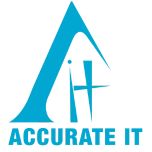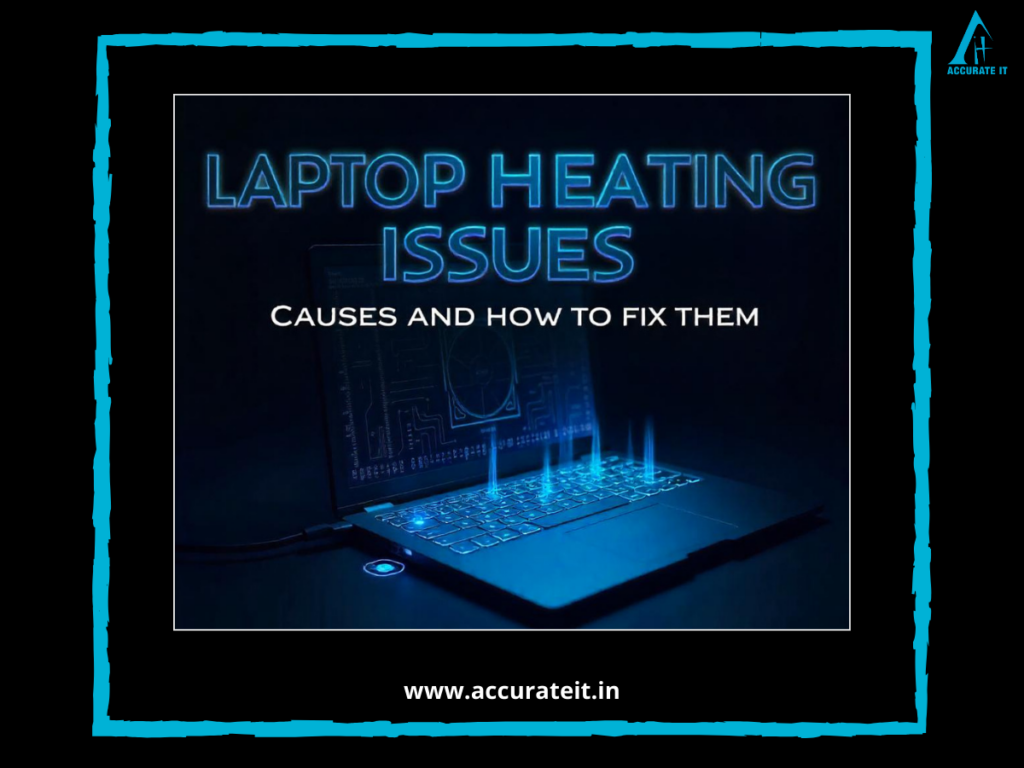We’ve all been there—sitting at the office, trying to print an important document, and suddenly your printer flashes an unfamiliar error code. Whether you’re working in a bustling office or from home, printer error codes can be frustrating, especially when you’re unsure of their meaning. In this article, we’ll help you understand common printer error codes and how to fix them quickly, so you can get back to your tasks without delay. For businesses and residents in Kandivali West, understanding these issues and having access to reliable printer repair services can help avoid downtime.
1. Error Code E02: Paper Jam
One of the most common printer errors is the dreaded “E02” or paper jam. This code typically indicates that paper is stuck in the feed mechanism.
How to fix it:
- Turn off your printer and carefully open it.
- Gently remove any jammed paper from the feed tray or output slot.
- Make sure no torn pieces of paper are left inside.
- Restart the printer and try printing again.
For those in Kandivali West, seeking printer repair services is easy if you’re unable to resolve a paper jam yourself.
2. Error Code E05: Ink Cartridge Issue
This error code usually points to an issue with the ink cartridges, such as improper installation or an incompatible cartridge.
How to fix it:
- Open the printer and check the ink cartridges.
- Remove the cartridges and reinstall them, ensuring they click into place.
- If the error persists, check if you’re using the correct cartridges for your printer model.
If you’re located in Kandivali West, you can find local laptop services that also specialize in fixing these types of printer issues.
3. Error Code 50.4: Fuser Unit Problem
Error code “50.4” is specific to laser printers and signals a problem with the fuser unit, which is responsible for bonding toner to the paper.
How to fix it:
- Turn off the printer and allow it to cool down.
- Check the power supply, as this error may be caused by a faulty power connection.
- If the error continues, you may need to replace the fuser unit, which will likely require professional printer repair services.
Residents of Kandivali West can benefit from expert laptop repair and printer repair services for this type of issue.
4. Error Code 79: Printer Software or Network Problem
Error code “79” is a common issue for network printers and is often caused by a print job error or software glitch.
How to fix it:
- Cancel all print jobs on your computer and turn off the printer.
- Restart the printer and re-send your print job.
- If the issue persists, check for software updates or driver issues and reinstall the printer’s software if needed.
For those experiencing printer errors in Kandivali West, local laptop services and printer repair providers can help resolve both hardware and software issues.
5. Error Code 52: Scanner Malfunction
This error typically indicates a malfunction with the printer’s scanner motor.
How to fix it:
- Turn off the printer and unplug it.
- Wait a few minutes, then plug it back in and restart it.
- If the error remains, the scanner unit may need servicing, so it’s best to contact a printer repair professional.
Local services in Kandivali West offer quick repair for scanner-related errors, helping businesses stay on track.
6. Error Code E08: Ink Waste Pad Full
Some printers have an ink waste pad that collects excess ink during the printing process. When this pad becomes full, you’ll likely see the “E08” code.
How to fix it:
- Unfortunately, this is not something you can easily fix on your own. The waste pad will need to be cleaned or replaced by a professional printer service technician.
For those in Kandivali West, printer repair services can handle this issue quickly and efficiently.
7. Error Code E13/E16: Low or Empty Ink Cartridge
Error codes “E13” or “E16” often signal that your ink levels are low, or the ink cartridges are empty.
How to fix it:
- Replace the ink cartridges with new ones.
- If you’ve just installed new cartridges, check to make sure they’re seated properly in the printer.
In Kandivali West, you can find local suppliers and laptop services to quickly replace or refill your ink cartridges.
8. Error Code 10: Supply Memory Error
This error indicates an issue with the toner cartridge’s memory chip, which can affect communication between the cartridge and the printer.
How to fix it:
- Remove the toner cartridge and reinstall it, ensuring that the memory chip is clean and properly aligned.
- If the error persists, try using a different toner cartridge or contact a printer repair service.
If you’re in Kandivali West, local laptop repair and printer repair services can provide assistance with supply memory errors.
Conclusion
Understanding printer error codes doesn’t have to be a headache. By knowing what these codes mean and how to fix them, you can save time and avoid unnecessary frustration. For more complex issues, it’s always best to rely on professional printer repair services to keep your device running smoothly. Whether it’s a simple paper jam or a more serious hardware issue, these tips will help you troubleshoot effectively and get your printer back in working order.
For residents and businesses in Kandivali West, expert laptop services, refurbished laptops, and reliable printer repair services are available to ensure your office equipment runs smoothly and efficiently.