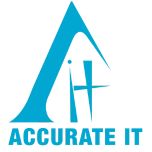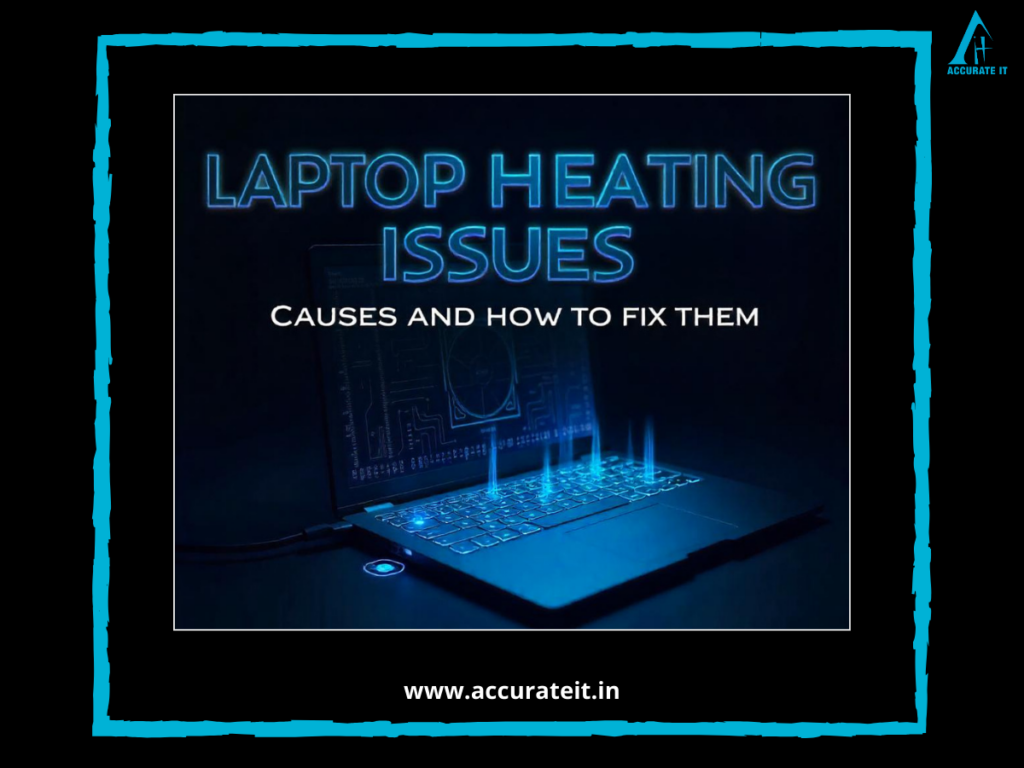In the digital age of today laptops are essential devices for education, work and entertainment. If they’re not maintained properly laptops can get sluggish, or even fail to function properly. down. If you adhere to these easy laptop maintenance tips, you will be able to prolong the life of your laptop and ensure it runs smoothly. No matter if you’re a student, a professional or an occasional user, these suggestions can aid you in avoiding future issues. If you ever require professional assistance, keep in mind that Accurate IT located in Kandivali West, Mumbai, is available to assist.
Regular Cleaning
Importance of Cleaning
Cleaning your laptop is crucial to maintain its efficiency and durability. The accumulation of dirt and dust can cause in your laptop, leading to overheating and problems with the hardware.
External Cleaning
Screen: Use a microfiber cloth and screen-safe cleaner to gently wipe your laptop’s screen. Beware of harsh chemicals that could harm the screen.
Keyboard and Ports: Clean your keyboard with compressed air to get rid of dust and other debris. Use a soft brush to scrub the vents and ports to ensure that airflow is maintained.
Internal Cleaning
Dust Removal: Use compressed air to remove dust from internal components, particularly the fans. This can have a significant impact on the performance of cooling.
Software Maintenance
Operating System Updates
Maintaining your operating system current is vital to ensure security and speed. Regular updates fix security holes and boost stability.
Software Updates
Make sure that all your drivers and software are current. Software that is outdated can cause problems with compatibility and security.
Antivirus and Malware Protection
Install a trusted antivirus program and perform regular scans. This will protect your laptop from malware as well as other security dangers.
Disk Cleanup
Temporary Files: Frequently eliminate temporary files in order to clear disk space. Make use of built-in tools, such as Disk Cleanup on Windows or third-party software.
Disk Defragmentation: If you’re using an HDD Defragment it frequently to maximize performance. SSD users needn’t think about this.
Battery Care
Proper Charging Practices
To prolong the life of your battery, make sure you don’t overcharge your laptop. Unplug it when fully charged, and then try to keep the level of charge between 20 to the 80% mark.
Power Settings
Set your laptop’s power settings to optimize efficiency and life of the battery. Utilize power-saving modes whenever possible.
Storage Temperature
Maintain your laptop at an optimal temperature. Do not expose the laptop to extreme temperatures or cold temperatures, since this could harm the battery as well as other components.
Physical Protection
Laptop Cases and Bags
Protect your laptop with bags and cases for carrying your laptop. This will prevent physical damage from bumps and drops.
Screen Protectors
Install a screen protector to protect your screen from scratches and damage.
Handling and Usage
Avoiding Bumps and Drops: Handle your laptop with care in order to reduce the chance of accidents resulting in drops.
Proper Use: Do not place heavy objects on the laptop’s surface and ensure it is placed on flat surfaces to avoid blocking the flow of air.
Performance Optimization
Regular Backups
Make sure you regularly backup your data to prevent losing important documents. Make use of external hard drives, and cloud services for storage.
Storage Management
Maintain your hard drive’s organization by regularly cleaning out unnecessary files and applications.
Performance Monitoring
Utilize performance monitoring tools to monitor the health of your system and spot any potential problems early.
Environmental Considerations
Operating Environment
Place your laptop in a dry, cool area to avoid overheating and water damage.
Ventilation
Make sure that the vents on your laptop are not blocked to ensure adequate airflow and cooling.
Surge Protectors
Use surge protectors to protect your laptop from surges of power which can damage your laptop.
Hardware Upgrades and Replacements
RAM Upgrades
The upgrade of your RAM will significantly enhance performance. If your laptop is running slow think about the addition of more RAM.
Storage Upgrades
You should consider switching to SSD to improve performance and be more reliability over traditional HDDs.
Replacing Worn-Out Parts
Be alert to indications that it’s time to replace components like a faulty battery, a keyboard that isn’t responding or a damaged screen.
Conclusion
Integrating these laptop maintenance tricks in your routine can prolong the life of your laptop and keep it from developing problems in the future. Regular cleaning, maintenance of software and correct handling are essential to keep your laptop running efficiently. Even with the best of care laptops may encounter problems that require expert attention.