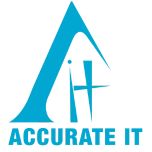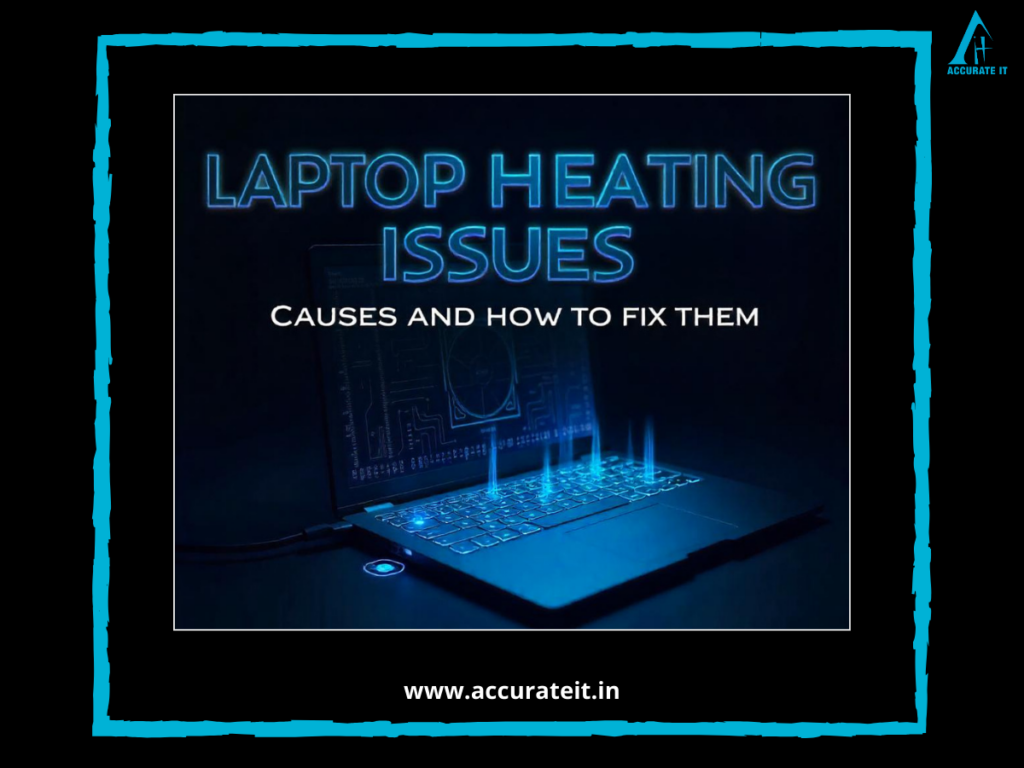Printers are an essential part of any home or office setup, but like any other device, they can sometimes encounter issues. Whether you’re working from home or running a business, a malfunctioning printer can be frustrating and time-consuming. Don’t worry! We’ll explore 10 common printer problems and offer simple solutions to help you fix them like a pro. If your printer continues to have issues, professional printer repair in Kandivali West can be your go-to solution.
1. Paper Jams
One of the most common printer issues is paper jams. This occurs when paper gets stuck in the printer, causing it to stop functioning properly.
How to Fix:
- Turn off the printer and unplug it.
- Carefully remove the jammed paper from the paper tray and inside the printer.
- Check for any small pieces of paper that might be stuck in the rollers and remove them.
- Reload the paper tray and restart the printer.
If the issue persists, you might want to consider consulting a professional for printer repair in Kandivali West.
2. Poor Print Quality
Print quality problems such as faded prints, smudging, or uneven lines can disrupt your work.
How to Fix:
- Clean the printer’s print heads. You can either use the printer’s built-in utility or manually clean them with a lint-free cloth.
- Check the ink or toner levels. Replacing low or empty cartridges can solve many print quality issues.
- Run a test print to ensure that everything is working correctly.
3. Printer Not Responding
Sometimes, the printer won’t respond even though it’s turned on and connected to your computer.
How to Fix:
- Restart your printer and computer.
- Check the cables or wireless connections to ensure they are properly set up.
- Try uninstalling and reinstalling the printer drivers on your computer.
4. Low Ink/Toner Warning
A low ink or toner warning can appear even when the cartridge still has some ink left.
How to Fix:
- Reset the ink or toner cartridge. Some printers have a button or setting to reset the ink level.
- If the problem persists, replacing the cartridge is a good idea.
5. Slow Printing
If your printer is taking too long to print, it can be frustrating, especially during high-volume printing tasks.
How to Fix:
- Check if your printer is set to draft or economy mode for faster printing.
- Ensure there is no large queue of print jobs waiting.
- Try updating the printer drivers to improve speed.
6. Connectivity Issues
For wireless printers, losing connection to the network is a common issue.
How to Fix:
- Make sure the printer is within the range of your Wi-Fi router.
- Restart the router and the printer to reset the connection.
- Ensure that the printer is connected to the correct network.
7. Printer Offline Error
Your printer may show as “offline” even when it’s powered on and connected.
How to Fix:
- Go to your computer’s printer settings and set the printer to “online” mode.
- Check the printer’s status in the control panel to ensure there are no connectivity issues.
- Restart both the printer and the computer to reset the connection.
8. Ghosting (Double Prints)
Ghosting occurs when faint copies of the image or text are printed on the page.
How to Fix:
- Check the toner or ink cartridge. It may be defective or leaking.
- Clean the printer’s internal components and rollers to ensure proper printing.
9. Error Messages
An error message on the printer’s screen can be confusing and difficult to understand.
How to Fix:
- Look up the error code or message in your printer’s manual or online support.
- Restart the printer and check for any firmware updates that might fix the error.
- If the problem continues, consider calling a professional for help with printer repair in Kandivali West.
10. Printer Won’t Turn On
If your printer refuses to power on, it could be a sign of a hardware issue.
How to Fix:
- Check the power cable and plug to ensure the printer is receiving power.
- Unplug the printer, wait for a few minutes, and then plug it back in.
- If the printer still won’t turn on, it may need repair or replacement of parts.
Conclusion
Printers are essential tools, and understanding how to troubleshoot common problems can save you time and money. However, if the issue persists, don’t hesitate to contact a professional for printer repair in Kandivali West. At times, a malfunctioning printer may need more extensive repairs, which is why it’s always good to have a reliable technician on hand.
If you’re also dealing with laptop or computer issues, consider getting your device checked. Services like laptop repair, refurbished laptop sales, and laptop rentals are available to help you maintain smooth operations at work or home. Whether it’s printer repair in Kandivali West or laptop-related concerns, getting professional assistance is the key to keeping your devices in top shape.